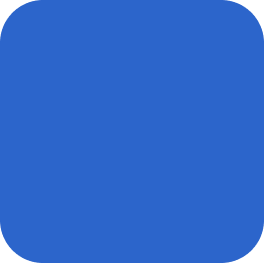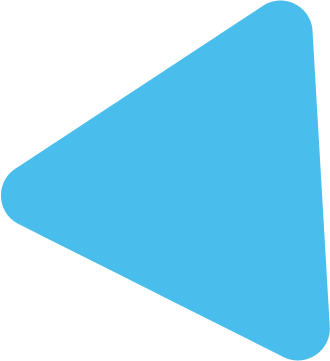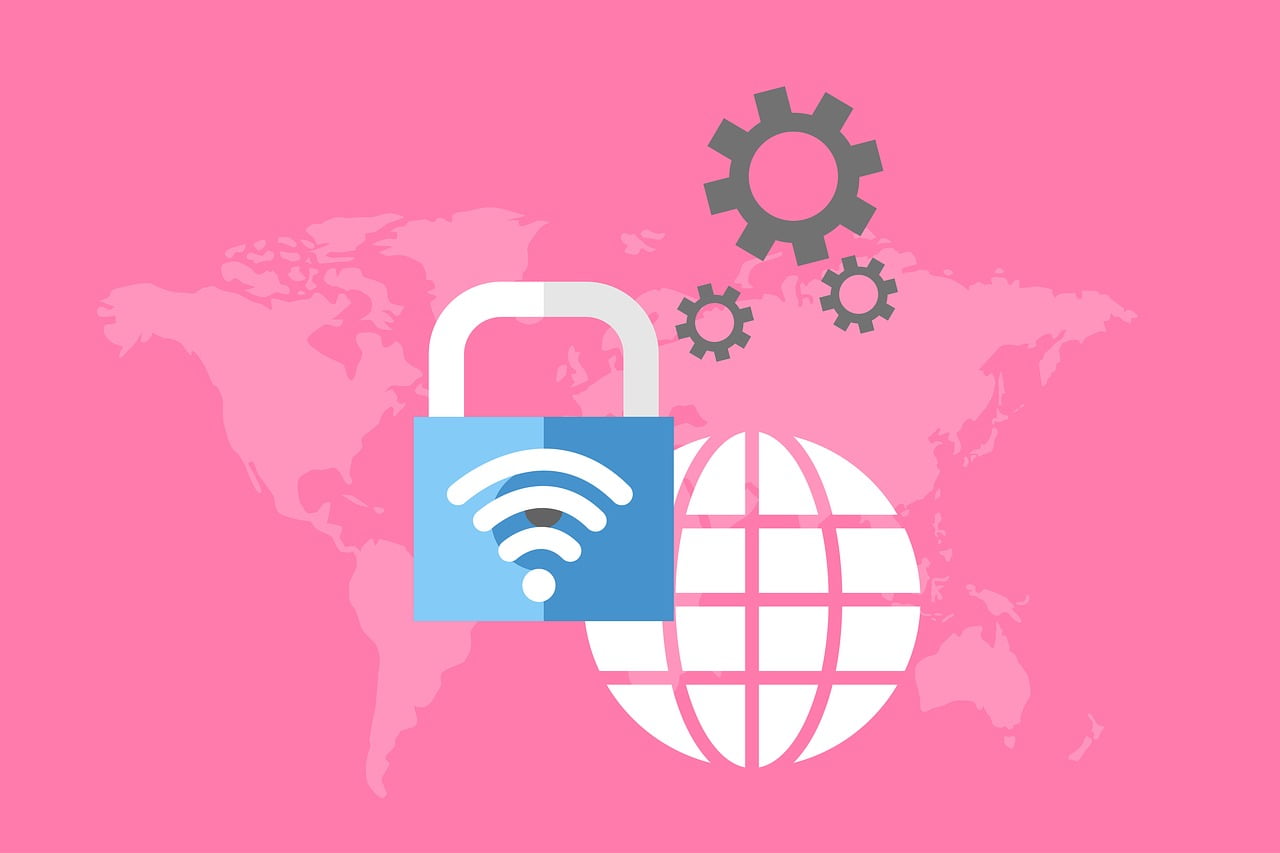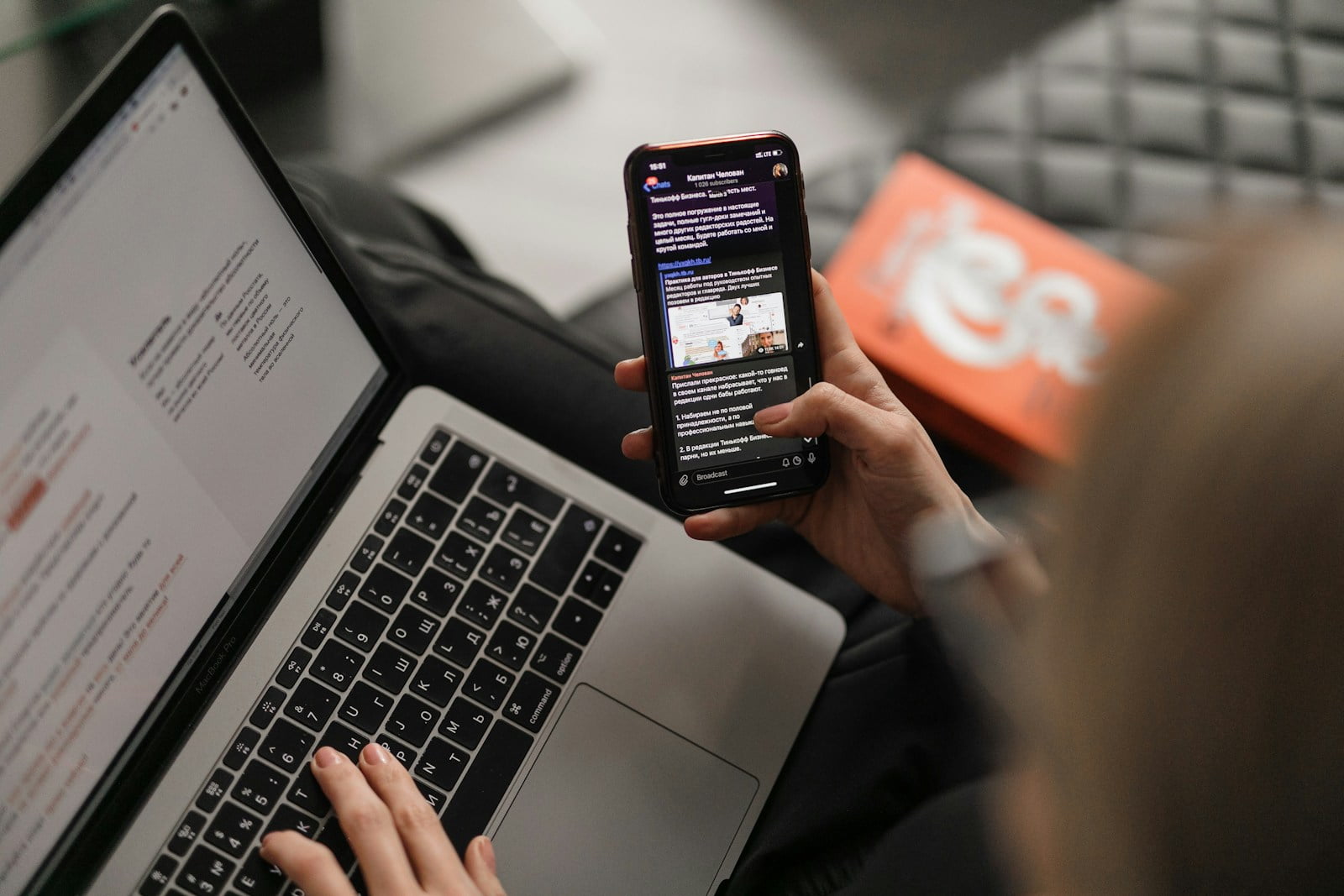In the digital landscape, ensuring the security of your website is paramount. One of the most effective ways to protect your website and users’ data is by installing an SSL (Secure Sockets Layer) certificate. If you’re hosting your website on Amazon Web Services (AWS), this guide will walk you through the process of installing an SSL certificate step by step, ensuring a secure and encrypted connection for your visitors.
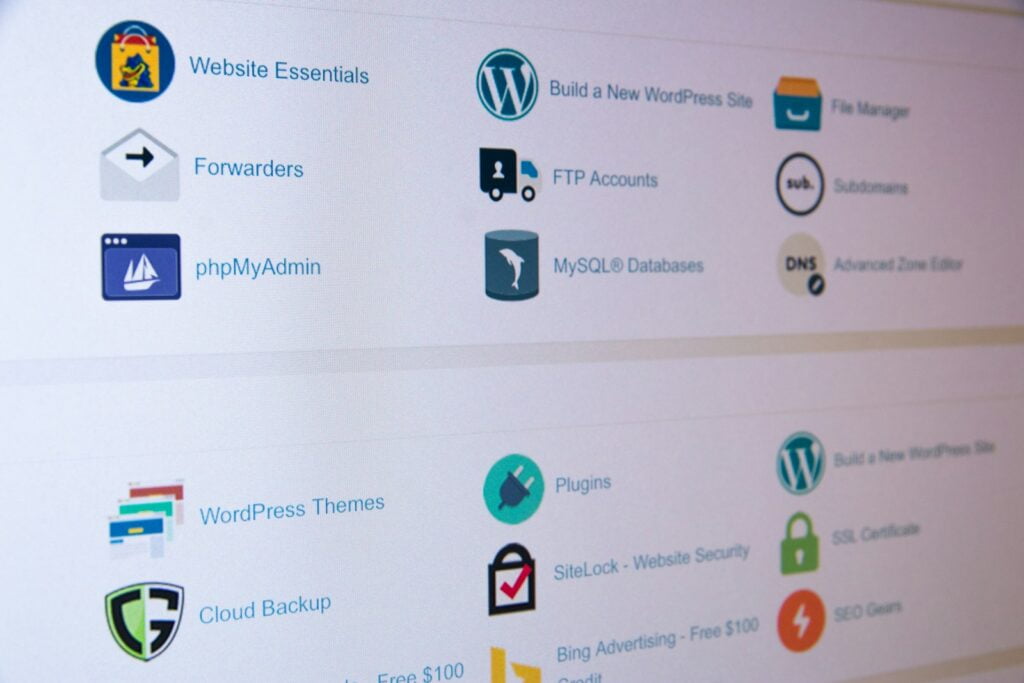
Step 1: Choose Your SSL Certificate
Before you can install an SSL certificate on AWS, you need to obtain one from a trusted Certificate Authority (CA). You can choose from various types of SSL certificates, including single-domain, multi-domain, and wildcard certificates, depending on your specific needs.
Step 2: Generate a Certificate Signing Request (CSR)
Once you’ve obtained your SSL certificate, you’ll need to generate a CSR on your AWS server. This involves creating a private key and a CSR file containing your server’s information, which you’ll submit to the CA to obtain your SSL certificate.
Step 3: Request and Validate Your SSL Certificate
Submit your CSR to the CA and follow their validation process to verify your ownership of the domain. This typically involves confirming ownership via email or adding a specific DNS record to your domain’s DNS settings.
Step 4: Upload Your SSL Certificate to AWS Certificate Manager (ACM)
Once your SSL certificate is issued by the CA, you’ll receive the certificate files, including the certificate itself and any intermediate certificates. Upload these files to AWS Certificate Manager (ACM), a service that helps you manage SSL/TLS certificates for your AWS resources.
Step 5: Configure Your Load Balancer or CloudFront Distribution
If your website is hosted on AWS using services like Elastic Load Balancing (ELB) or Amazon CloudFront, you’ll need to configure these services to use your SSL certificate. Update the SSL/TLS listener settings on your load balancer or CloudFront distribution to specify the ACM certificate you uploaded in the previous step.
Step 6: Test Your SSL Configuration
Once your SSL certificate is installed and configured, it’s essential to test your SSL configuration to ensure everything is working correctly. Use online SSL testing tools to check for SSL/TLS vulnerabilities and verify that your website is loading securely over HTTPS.
Step 7: Enable HTTPS Redirection (Optional)
For added security and to ensure all traffic to your website is encrypted, consider enabling HTTPS redirection. This can be done using web server configurations or AWS services like AWS Lambda and Amazon API Gateway.
By following these steps, you can install an SSL certificate on AWS and secure your website with HTTPS encryption. With SSL in place, you’ll not only protect your users’ data but also build trust and credibility for your brand. So don’t wait any longer – take the necessary steps to safeguard your website today!