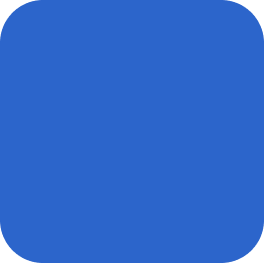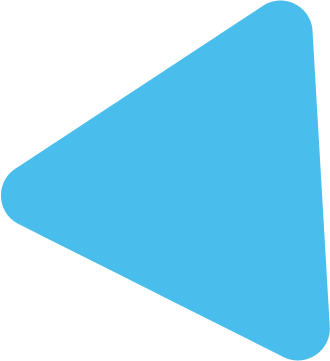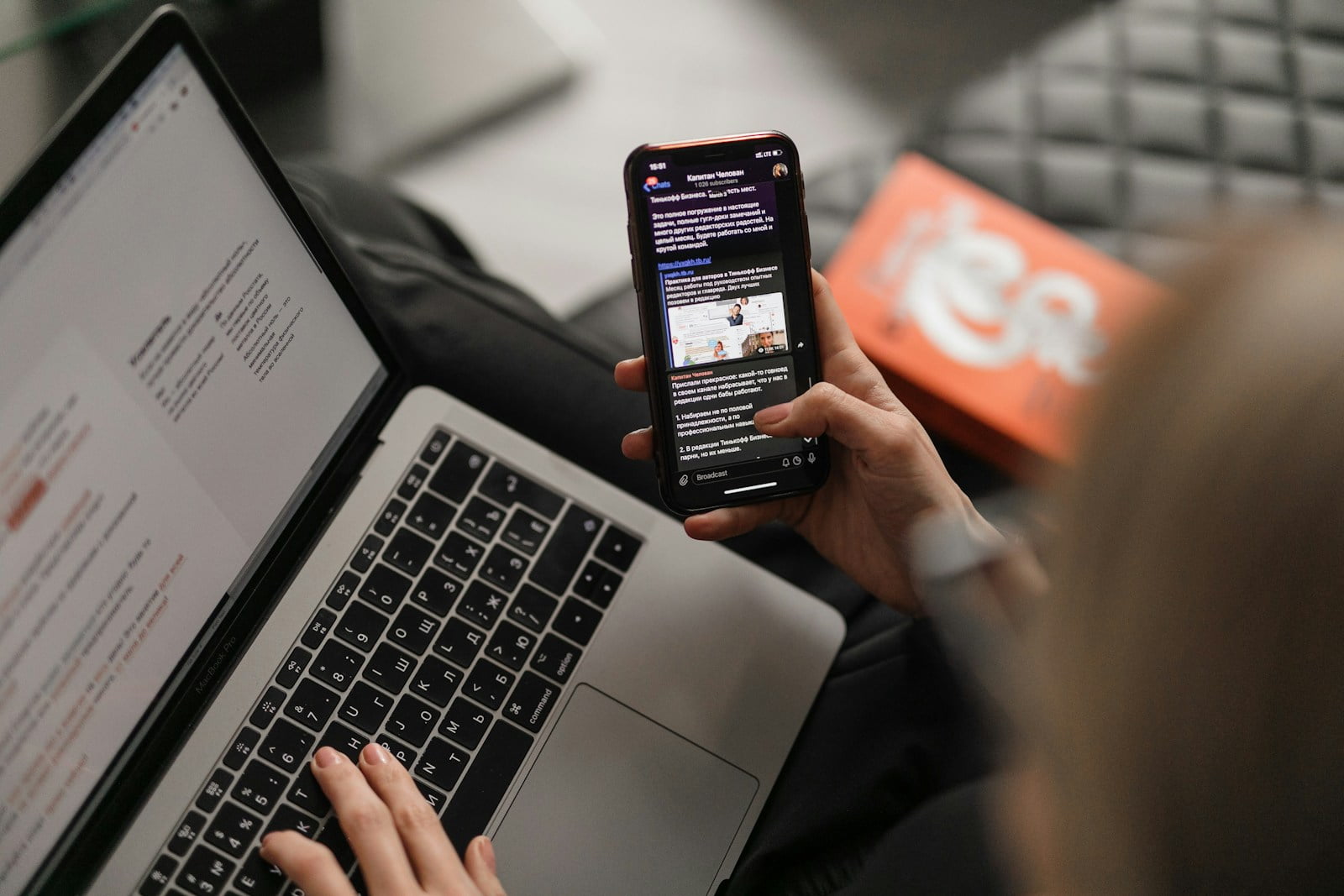Subdomains offer a versatile way to organize and manage different sections of your website or to set up distinct web applications. If you’re hosting your website on Amazon Web Services (AWS), setting up subdomains is straightforward and can be done using AWS Route 53, the AWS Domain Name System (DNS) service. In this guide, we’ll walk you through the process of creating subdomains on AWS, empowering you to tailor your online presence to your specific needs.

Step 1: Access AWS Route 53
Log in to your AWS Management Console and navigate to the Route 53 service. Route 53 provides domain registration, DNS routing, and health checking capabilities, making it the ideal tool for managing your subdomains.
Step 2: Create a Hosted Zone
If you haven’t already set up a hosted zone for your domain in Route 53, you’ll need to do so first. A hosted zone is a container that holds information about how you want to route traffic for your domain and its subdomains. Follow the prompts to create a new hosted zone and associate it with your domain.
Step 3: Add a Record Set for Your Subdomain
Once your hosted zone is set up, you can add a record set to define your subdomain. Choose the type of record set you want to create (e.g., A, CNAME, or Alias), and specify the name of your subdomain (e.g., “blog.yourdomain.com”). Depending on your configuration, you may need to provide additional information such as the IP address or the domain name of the resource your subdomain points to.
Step 4: Configure DNS Settings
After adding the record set for your subdomain, configure the DNS settings to point your subdomain to the desired destination. This could be an IP address, another domain name, or an AWS resource such as an Elastic Load Balancer (ELB) or an Amazon S3 bucket.
Step 5: Verify Subdomain Configuration
Once you’ve configured the DNS settings for your subdomain, verify the configuration by performing a DNS lookup using tools like nslookup or dig. This will ensure that your subdomain is resolving to the correct destination and that the DNS changes have propagated successfully.
Step 6: Test Your Subdomain
Before going live with your subdomain, it’s essential to test it to ensure everything is working as expected. Open a web browser and navigate to your subdomain (e.g., “blog.yourdomain.com”) to verify that it loads correctly and that any associated web applications or resources are functioning properly.
Step 7: Manage and Monitor Your Subdomains
With your subdomain up and running, you can now manage and monitor it using Route 53’s dashboard. Monitor DNS resolution, track traffic metrics, and make any necessary updates or modifications to your subdomain configuration as your needs evolve.
By following these steps, you can easily create subdomains on AWS and tailor your website or web applications to your specific requirements. Whether you’re setting up a blog, a storefront, or a staging environment, subdomains provide a flexible and scalable solution for organizing and managing your online presence. So why wait? Start creating subdomains on AWS today and unlock the full potential of your website hosting infrastructure.