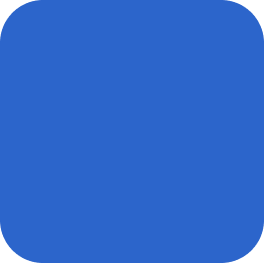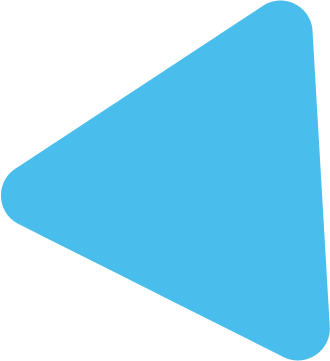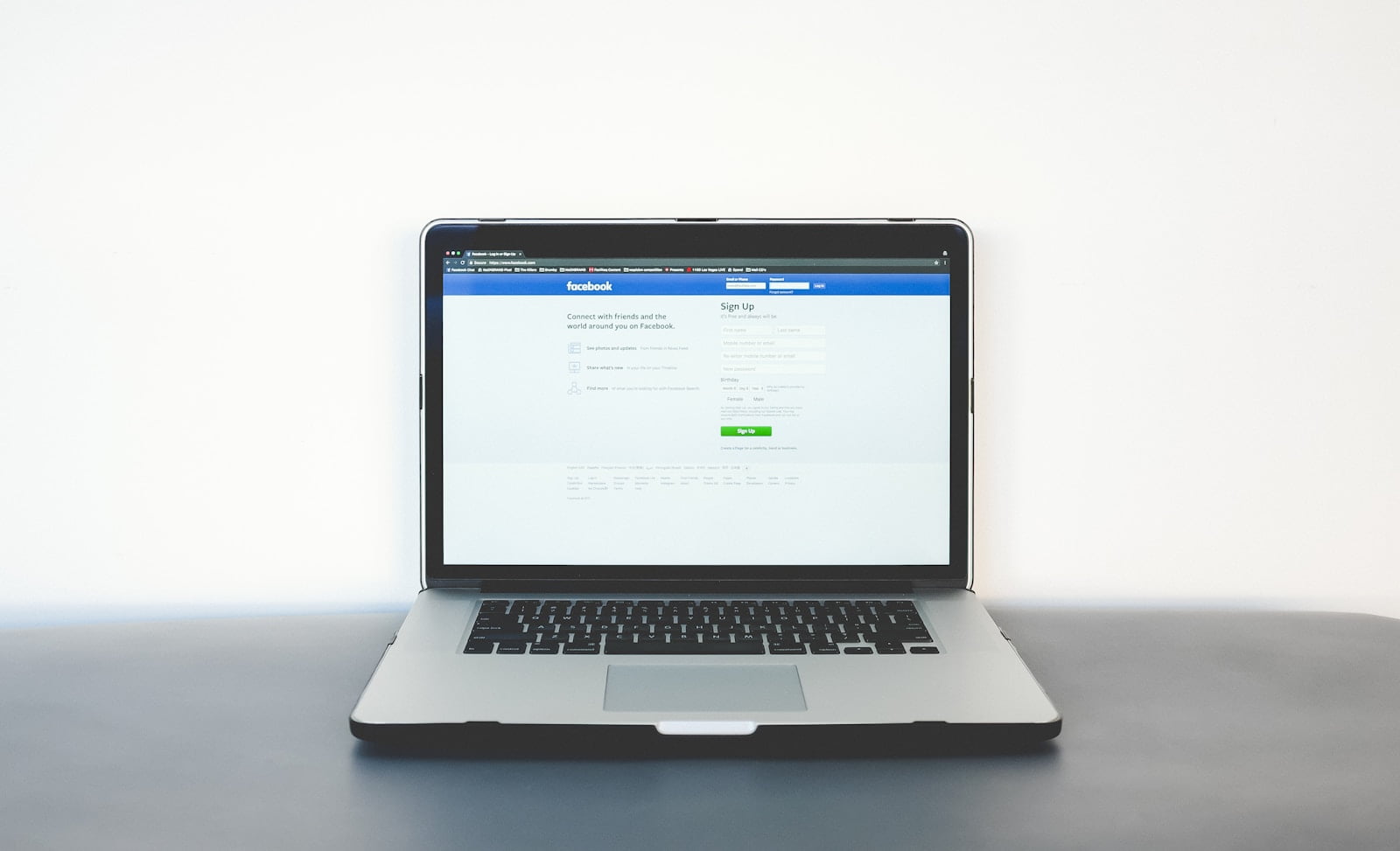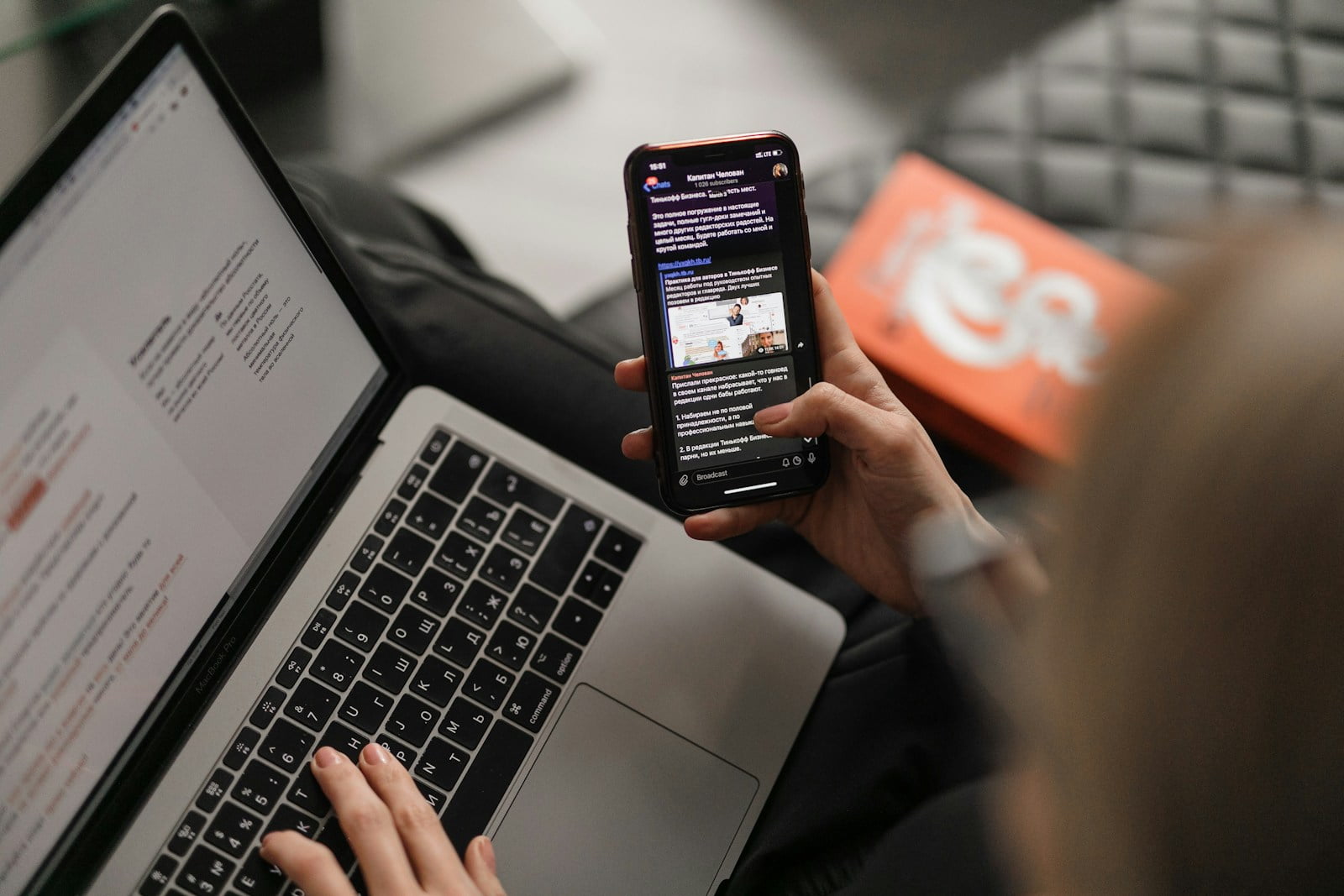In the realm of online marketing, data is king. And one of the most potent tools for gathering data and optimizing your marketing efforts is the pixel. Whether you’re running Facebook ads, Google Ads, or any other online campaign, installing a pixel on your website is essential for tracking conversions, retargeting visitors, and understanding user behavior. In this guide, we’ll take you through the process of creating and installing a pixel on your website, step by step.
Understanding the Pixel
Before we dive into the installation process, let’s clarify what a pixel is and why it’s indispensable for your marketing endeavors.
A pixel is a piece of code provided by advertising platforms like Facebook, Google, and others. When added to your website’s pages, it tracks visitors’ actions, such as page views, purchases, and form submissions. This data is invaluable for optimizing your ad campaigns, measuring their effectiveness, and reaching the right audience with your marketing messages.
Step 1: Choose Your Platform
The first step in creating a pixel is to determine which advertising platform you’ll be using. Different platforms have their own pixel systems, so choose the one that aligns with your marketing strategy. For the sake of this guide, we’ll focus on Facebook’s pixel, as it’s one of the most widely used and versatile options available.
Step 2: Access Pixel Settings
Log in to your Facebook Ads Manager account and navigate to the “Events Manager” section. From there, select “Pixels” to access your pixel settings.
Step 3: Create a Pixel
If you haven’t already created a pixel, click on the “Create Pixel” button and follow the prompts to set it up. Give your pixel a name that’s relevant to your business or website.
Step 4: Install the Pixel Code
Once your pixel is created, Facebook will provide you with a snippet of code. Copy this code and paste it into the section of your website’s HTML code, just before the closing tag. This ensures that the pixel is loaded on every page of your site.
Step 5: Verify Installation
After installing the pixel code on your website, return to the Events Manager in Facebook Ads Manager. Click on the “Test Events” tab to verify that your pixel is firing correctly. Perform various actions on your website, such as viewing pages and making purchases, to ensure that the pixel is tracking these events accurately.
Step 6: Set Up Event Tracking (Optional)
In addition to tracking basic page views, you can set up custom events to track specific actions that are relevant to your business goals. These events could include purchases, sign-ups, or downloads. Use Facebook’s event setup tool to define these events and add the corresponding code to your website.
Step 7: Monitor Performance
Once your pixel is installed and tracking events correctly, you can start analyzing the data it collects. Use Facebook’s Ads Manager to view reports on ad performance, audience insights, and conversion metrics. Use this information to refine your ad targeting, optimize your campaigns, and maximize your return on investment.
Conclusion
Installing a pixel on your website is a fundamental step in harnessing the power of online advertising. By tracking user interactions and gathering valuable data, you can fine-tune your marketing efforts and drive better results for your business. Follow the steps outlined in this guide to create and install a pixel on your website, and unlock the full potential of your online marketing strategy.